On this page
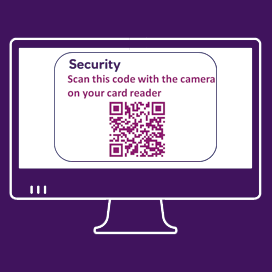
Step 1
After you have entered your log in credentials on the eQ log in screen, you will be presented with a pop-up ‘security’ box which displays a QR code

Step 2
Insert your smartcard into the reader. The camera on the reader will switch on. If the reader has switched off, reinsert the smartcard to turn it on.
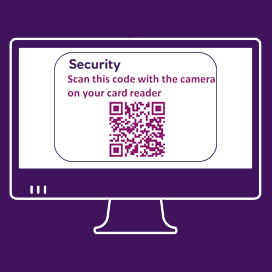
Step 3
Scan the on screen QR code using the camera on your reader. If you have trouble scanning the QR code, you can adjust the size using the radio buttons

Step 4
A log in confirmation message will appear on your reader, if you wish to proceed press 'OK'
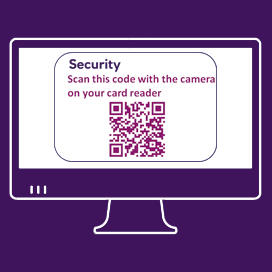
Step 5
When prompted, enter the smartcard PIN into the reader and press ‘OK’. The PIN is required to authenticate the QR code log in request

Step 6
A response code will be generated and displayed on the reader. Enter the response code into the online form and select ‘Continue’ to log in
Common questions
The response code I am entering into eQ to authorise a batch of payments is not being accepted. What should I do?
If you are experiencing unexplained errors when using your smartcard, this could be down to a synchronisation issue with your smartcard. Please contact the eQ Helpdesk who may ask you to scan this QR code and talk you through the next steps.
You should only scan this QR code when advised to do so by the eQ Helpdesk.
